Application enables full requests processing automation, meaning that you can set up and run request processing unattended (without user intervention). Before switching to unattended mode, be sure that you have set all mandatory options properly, and tested request processing functionality by clicking on "Send/Receive" button.
KLIP/KLIM Responder provides two types of unattended requests processing:
Automation options are being started/stopped via specialized command line tool, as explained below.
|
Running any of the aforementioned unattended modes requires Windows user to have elevated (i.e. administrative) privileges. Please note that you can run automation as either system service, or a scheduled task - but not both. |
KLIP/KLIM Responder Command Line Tool
Command line tool enables setting up automated requests processing environment. Please use following steps to activate it:
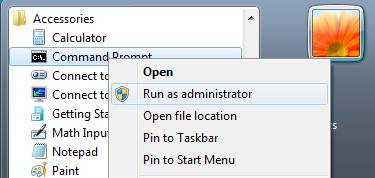
Running Command Prompt as Administrator
CD C:\Program Files\Holixa Infra Suite
vsb_klip_cmd.exe
Following command line help is displayed:
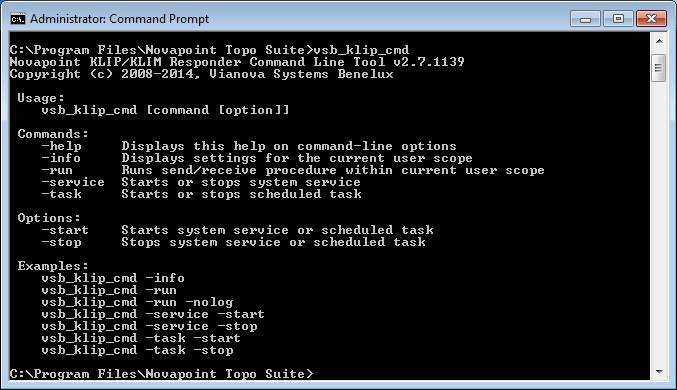
Command Line Tool help mode
vsb_klip_cmd -info
Following command line information is displayed:
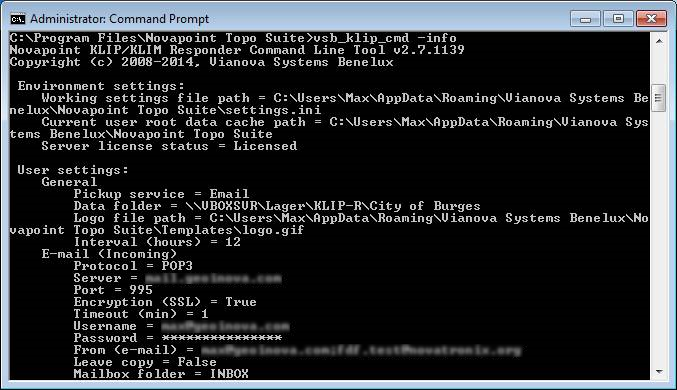
Command Line Tool info mode