Running server automation task as a Windows system service enables KLIP/KLIM Responder to run unattended in the background. Windows service can be configured to start when the operating system is started and run in the background as long as Windows is running. Alternatively, a service can be started manually or by an event. Because Windows services operate in the context of their own dedicated user accounts, they can operate when a user is not logged on. System service is being automatically triggered at predefined time intervals (e.g. each 2 hours), as specified in "Interval" application setting.
Please use following steps to activate or deactivate unattended requests processing using system services:
Starting System Service
vsb_klip_cmd -service -start
Command Line Tool should respond with following:

Command Line Tool starting service
3. Click on Start button, select Administrative Tools folder, then click on Services. The Services dialog shows up. You can check if KLIP/KLIM Responder system service is running:
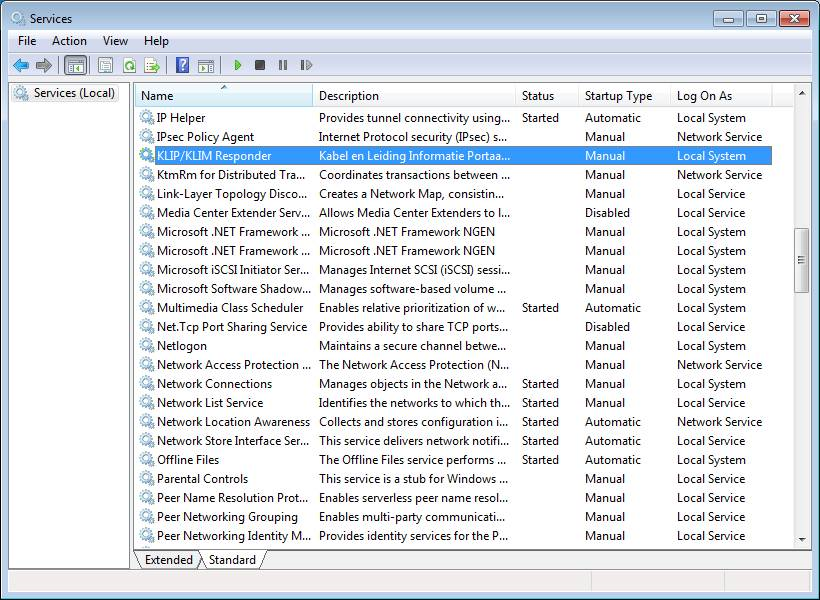
Windows Services dialog
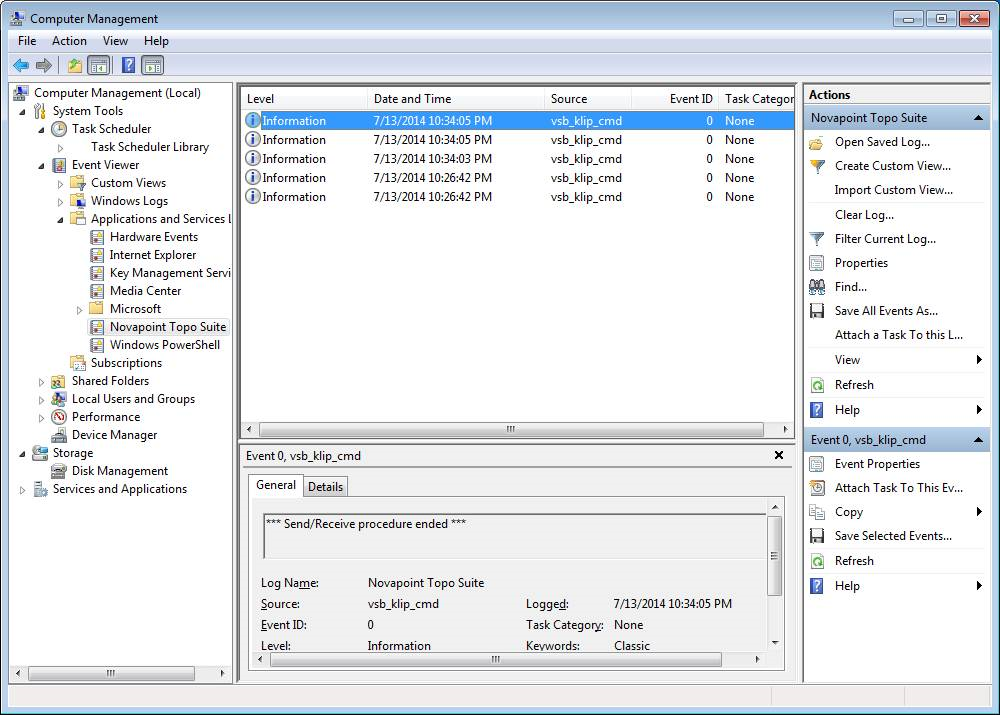
Event Viewer dialog
Stopping System Service
vsb_klip_cmd -service -stop
Command Line Tool should respond with following:

Command Line Tool stopping service
|
Please use exclusively Command Line Tool for starting and stopping automation service. Do not use Services dialog options to manually perform service starting/stopping. |