As soon as you run Setup.exe installation executable, on Windows Vista / 7 / 8 / 10 operating systems you will be warned by the User Account Control (UAC) that application needs to make changes to your computer. Holixa Infra Suite installer and all contained binaries are digitally signed, thus making Arkance Systems Benelux a verified publisher to the system. To preview or import the publisher's certificate details, click on Show details button and then select "Show information about publisher's certificate" option. To continue with application installation, click Yes button.

User Account Control (UAC) notification
The Language Selection dialog gets displayed, requiring user to pick the installation language.Please note that selected language does not affect InstallShield Wizard only, but also any installed binaries and overall application environment down the track. To continue, click OK button.
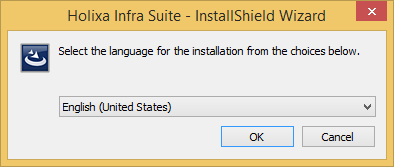
InstallShield Wizard language selection dialog
The Holixa Infra Suite InstallShield Wizard dialog gets displayed. To continue, click Next button. To cancel installation (at this or any other point), click Cancel button.
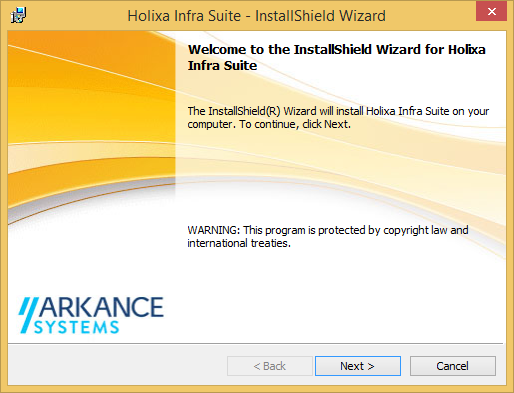
InstallShield Wizard welcome page
The License Agreement wizard page opens, displaying the Holixa Infra Suite End User License Agreement (EULA). Please select "I accept the terms in the license agreement", then click Next button to continue. You can also print the agreement by clicking Print button.
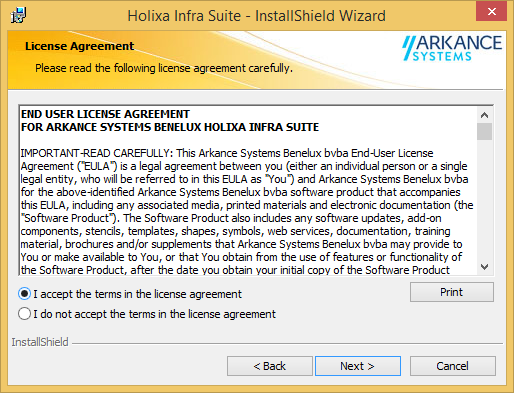
InstallShield Wizard license agreement
The Customer Information wizard page opens, letting you enter your user name and organization name. Click Next button to continue.
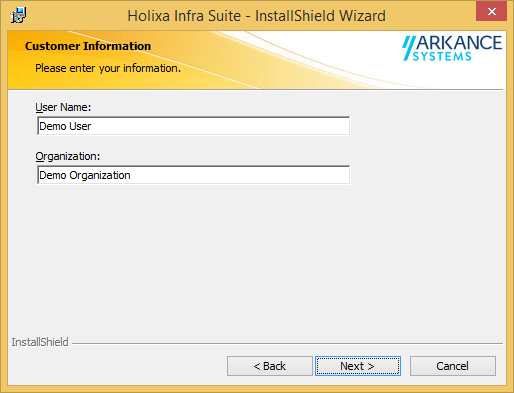
InstallShield Wizard customer information
Following wizard page is Custom Setup, letting you choose application features you want installed - specialized extensions and domains. The symbol next to each feature indicates how that feature will be installed by default. You can change how the feature will be installed by clicking its symbol, and then selecting another symbol from the list that appears. If a feature has sub-features, a symbol with a white background indicates that the feature and all of its sub-features have the same installation method. A symbol with a gray background indicates that the feature and its sub-features have a combination of installation methods. The symbols and their meanings are as follows:
You may also click Change... button to change the application destination folder, or click Next button to continue.
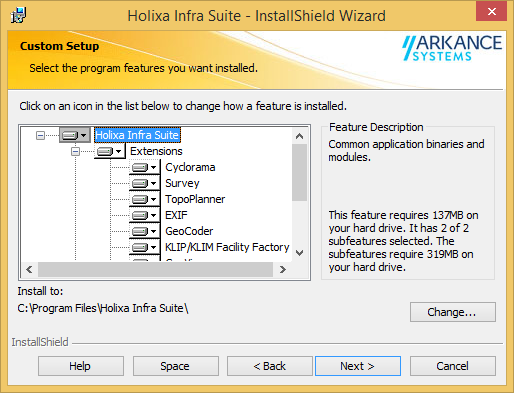
InstallShield Wizard custom setup
Finally, the Ready to Install the Program wizard page is reached. If you leave "Allow setup to change current Firewall rules for this application" option checked, installation procedure will set necessary Firewall rules to enable uninterrupted functioning of application environment. To proceed with application setup, click Install button.
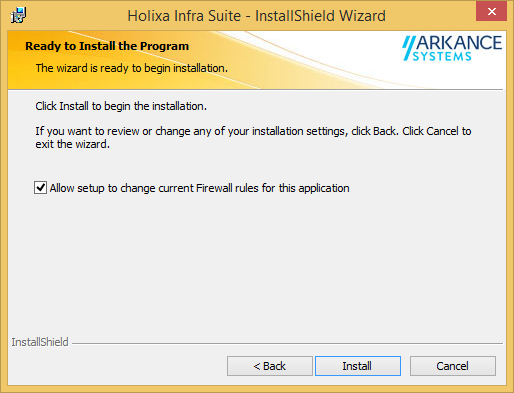
InstallShield Wizard ready to install the program
Installation procedure begins now, copying and registering all necessary files onto your computer. The procedure may take a few minutes to finish. You can always click the Cancel button to cancel and roll back the application installation.
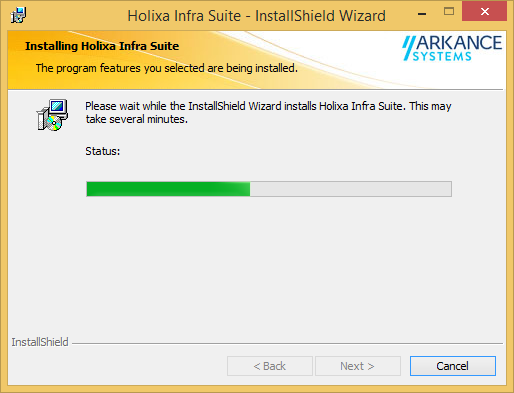
InstallShield Wizard installing Holixa Infra Suite
If everything runs as expected, the InstallShield Wizard Completed wizard page is displayed - an indicator that Holixa Infra Suite is correctly installed onto your system. Click on Finish button to close the wizard. You may also inspect the resulting application structure to ensure installation procedure went well.
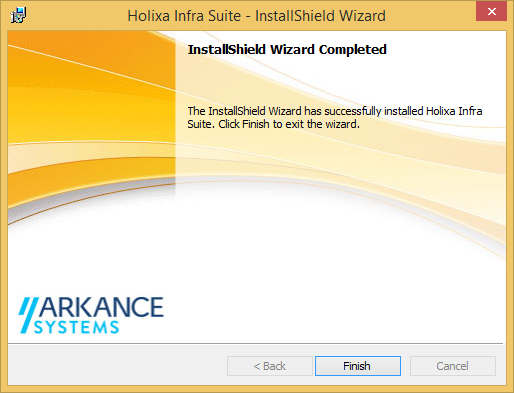
Holixa Infra Suite InstallShield Wizard completed