You can uninstall a program from your computer if you no longer use it or if you want to free up space on your hard disk. Please note that you cannot reinstall Infra Suite product on top of a previously installed version of the same product - neverthless of the home directory or the file location. To reinstall the same version of one of the product, you must first uninstall the previous installation. You can use Programs and Features on Windows Vista / 7 / 8 / 10 (or Add or Remove Programs on Windows XP) to uninstall programs.
Uninstall Application on Windows Vista / 7 / 8 / 10
To remove a program that is installed on your Windows Vista, Windows 7, Windows 8/8.1 or Windows 10 computer, follow these steps:
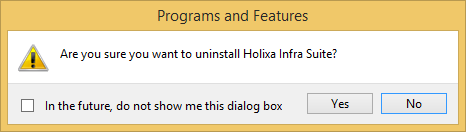
Application removal confirmation dialog
Uninstall Application on Windows XP
To remove a program that is installed on your Windows XP computer, follow these steps:
|
Please keep in mind that removing application also removes all application settings and customizations. If you want to save application settings, refer to the following chapter: |